Hello!
In this article, I am going to share with you some tips to optimize your LinkedIn profile.
LinkedIn is an online platform that connects professionals from various fields of work. There are over 660 million LinkedIn users (as of 2020).
A well-optimized and properly maintained LinkedIn profile will help you look more professional and grasp more opportunities.
If you’re a job seeker, your LinkedIn profile works as a secondary resume, because most of the companies now consider looking at your LinkedIn profile to know more about you, so it is important to fully optimize your profile.
Let’s get started!
1. Customize Your LinkedIn Profile URL
Did you know? You can customize your profile URL so that it looks more professional.
By default, the URL looks something like this-
You can keep it like this if you wish but LinkedIn gives you an option to customize it.
In order to do so, you first need to go to your LinkedIn profile page, then click on the “Edit public profile and URL” option (as shown in the image below)
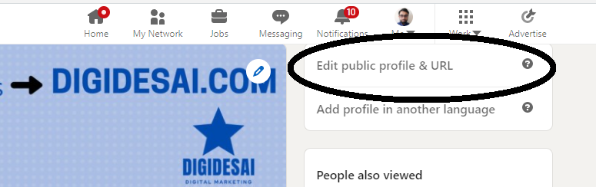
You will be redirected to a new page (as shown in the image below), on that page, you can see the “Edit your custom URL” section, click on the pencil icon to customize it.
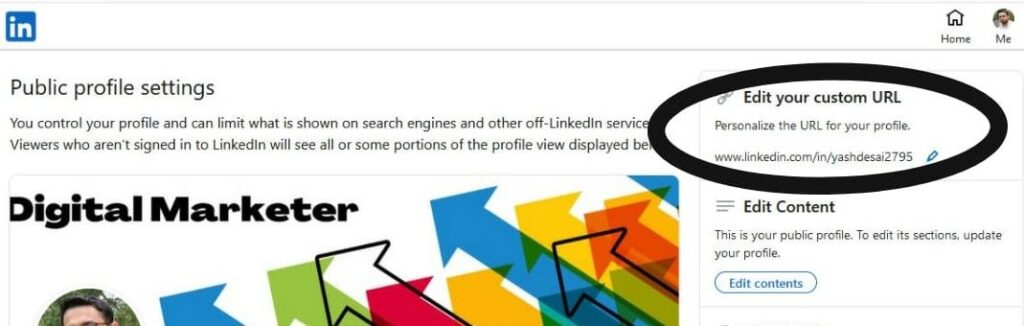
Once you are done, click on Save, and your new URL will be ready. My customized LinkedIn profile URL is https://www.linkedin.com/in/digitalyashdesai/
2. Selecting The Right Profile Picture
Your profile picture is the first thing that someone notices when they visit your profile. So make sure to follow these tips:
- Your photo should be up-to-date and reflect how you look on a daily basis (try avoiding filters and keep it real)
- The ideal size for a LinkedIn profile picture is 400 x 400 pixels and make sure you use a high-resolution image.
- Your face should take up 60% of the frame. (You can crop the picture from the top of your shoulders to just above your head)
- Make sure you are the only person in the photo, uploading a group photo and then cropping it might confuse the visitors.
- Say No to selfies, get someone else to take your picture. Selfies are not suitable when it comes to a professional platform.
- Make sure to keep a simple background so that the focus is on your face. Remove anything distracting in the background through tools like remove.bg
3. Optimizing The Headline Section
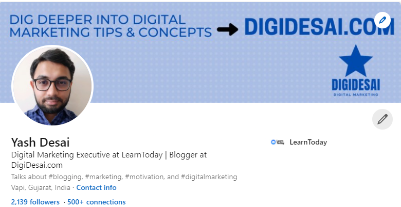
The headline is the line below your name. The headline tells your viewers who you are and what you do. Keep these things in mind before you write your headline:
- There is a 220 character limit (including spaces) so make use of it wisely.
- The headline should provide an idea about who you are professionally so that your viewers can understand it easily.
- Make sure to include keywords related to your field of work, for example, I used the word Digital Marketing which indicates I work in the digital marketing industry.
4. Optimizing The Summary Section
While writing your LinkedIn summary, keep the following points in mind:
- Begin by writing about yourself but not too much.
- There is a 2000 character limit in the summary section so you can write in detail about your professional work, skills and achievements.
- Make sure to use important keywords in the summary.
- Provide analytical data to back up your achievements.
- Have a clear call-to-action at the end instructing the viewer to take a particular action such as dropping an email or sending a message to get in touch.
5. Optimizing The Experience Section
The most common mistake that users make when it comes to the experience section is, they mention just the company name and their designation at the company. Optimum use of this section can be done by keeping in mind these points:
- Link to your official company page on LinkedIn.
- Add a specific job title (that is, your designation at the company)
- [Most Important] Add a description to each Experience section. The description should be about what your role is/was at the company, what you achieved and how you helped the company to reach its goal.
- Make sure to include industry-related keywords in the description.
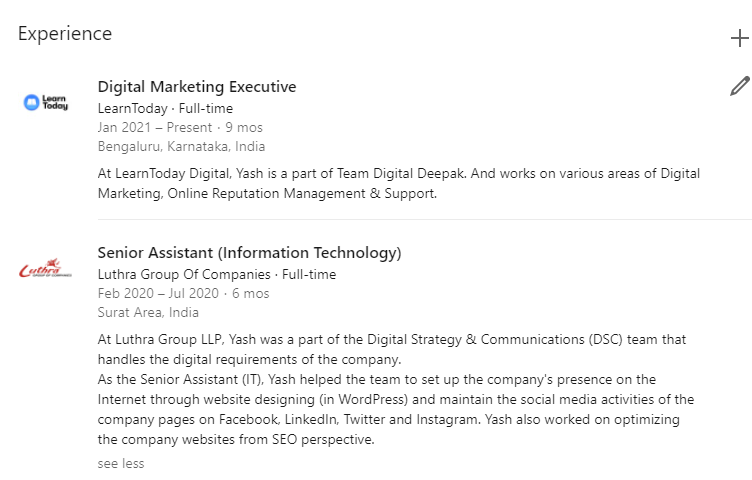
6. The Education Section
Some tips to keep in mind while entering your education details:
- Keep it short, professional and list only the qualifications that relate to your profession.
- Always list your highest qualification first.
- Again, make sure to use keywords in this section as well.
7. The Skills & Endorsement Section
As a professional, your skills are your greatest strength. Here are some points to keep in mind while mentioning your skills on LinkedIn:
- Make sure you add skills with complete honesty, don’t fake it.
- You can list up to 50 skills on your profile.
- Feature your strengths and your most in-demand skills.
- After adding all the skills you have, reorder and showcase your top 10 best skills.
- You can ask your friends, co-workers and superiors to endorse you for your skills.
8. The Recommendations Sections
You can ask your connections who are your batch mates, mentors, colleagues, seniors etc. to recommend you. Similarly, you can give recommendations to them as well.
How to Give Recommendations on LinkedIn?
If you want to give a recommendation to someone (suppose their name is Mr. Alan), go to their profile, scroll down to the Recommendations section and click on “Recommend Mr. Alan”. Some points to keep in mind while giving recommendations:
- Explain the nature of your professional relationship with that person.
- Mention their key skills and how they helped in the growth of the company.
- End with a note about your personal experience of working with that person.
How to Ask for a Recommendation on LinkedIn?
Don’t forget you can also ask others for recommendations as well. In order to do that, scroll down to the Recommendations section and click on “Ask for a recommendation”.
Some points to keep in mind while asking for a recommendation:
- You can ask for a recommendation from your connections on LinkedIn. So, pick people thoughtfully.
- Don’t ask for a recommendation from a lot of people, you want people who recommend you to be well known, in higher positions, or are more established than you, because that recommendation will hold more value.
Bonus Point – If You’re A Job Seeker
LinkedIn now allows you to know potential recruiters that you’re open to work. You can find this option below your name and headline. It looks something like this –
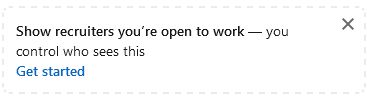
Click on Get started and fill in the job titles, job locations, job types and expected start date that you’re interested in.
You have the option to choose Who sees you’re open to work.
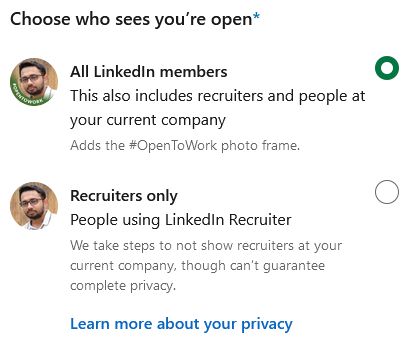
You can also add the #OpenToWork photo frame to your profile picture if you select the All LinkedIn members option.
What Do You Think?
I learned a few LinkedIn profile optimization techniques recently, so through this article, I wanted to share those techniques with you as well.
The tips shared in this article are some of the many LinkedIn profile optimization techniques, there are many more factors on your profile which can further be optimized for better visibility and reach.
Which is the #1 tip from this post that you are going to try first?
Either way, let me know your views by leaving a comment below right now.
Share this post: on Twitter on Facebook on LinkedIn


Nice work. Indeed some helpful tips. Never gave much importance to my LinkedIn profile like this, but now I will definitely try out some of these tips.
Hi Bhavesh! Glad you found it useful. Yes you are right, LinkedIn was given the least importance when it came to social media networks, however recently the digital workspace trend has emerged so it has become mandatory to make sure your professional profile is always up-to-date. Good Luck!
Very informative. Nice!
Thank You, Seema! I am glad you found it useful 🙂